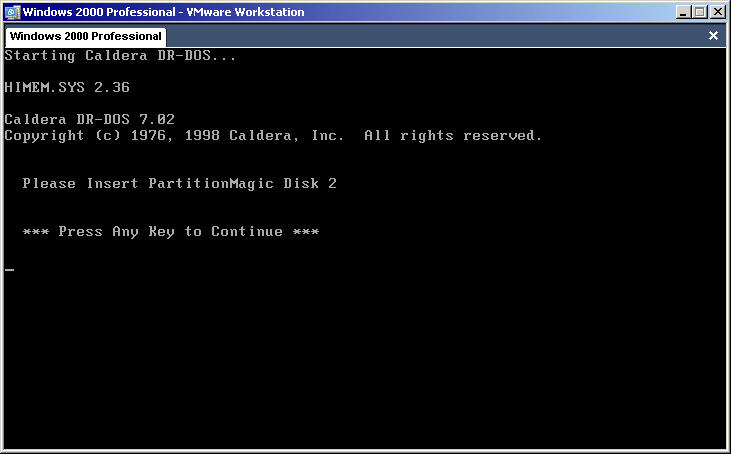
Just hit enter.
Reboot with the CD in. You'll get this screen:
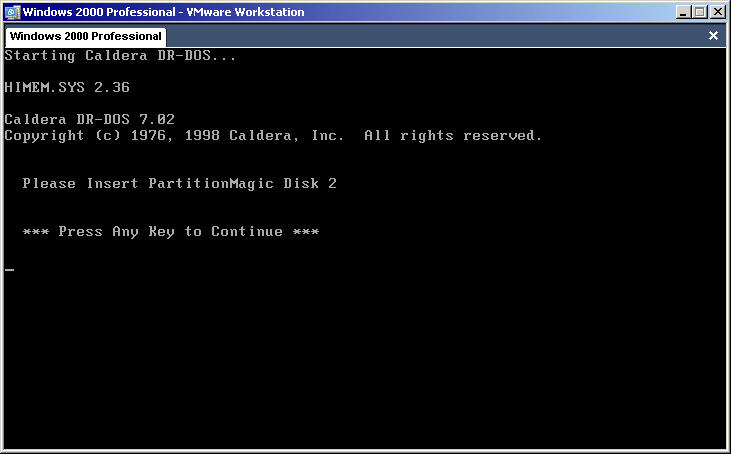
Just hit enter.
After a bit, you'll see something like this:
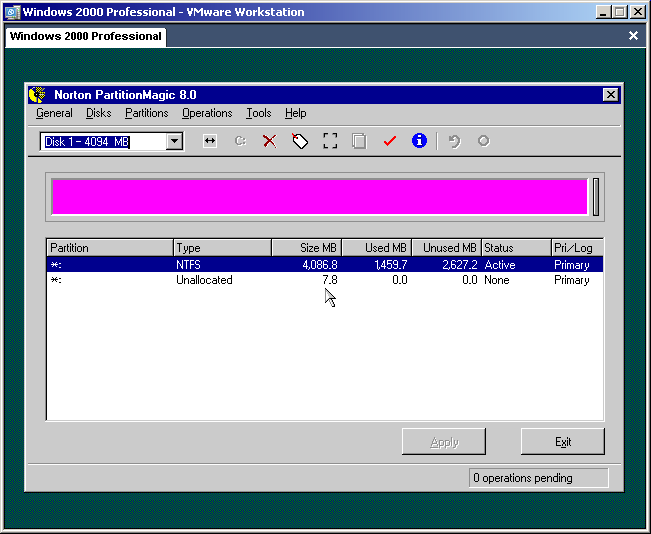
The size should be somewhat larger, though.
Move the mouse and click the button, as shown below:
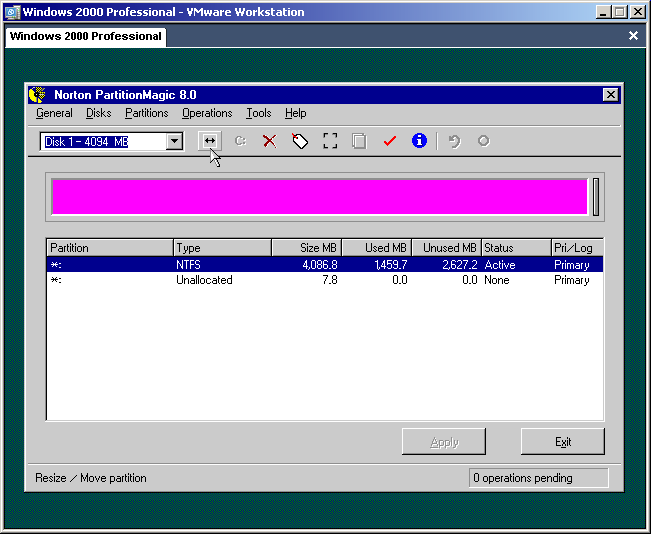
Which will spawn this window:
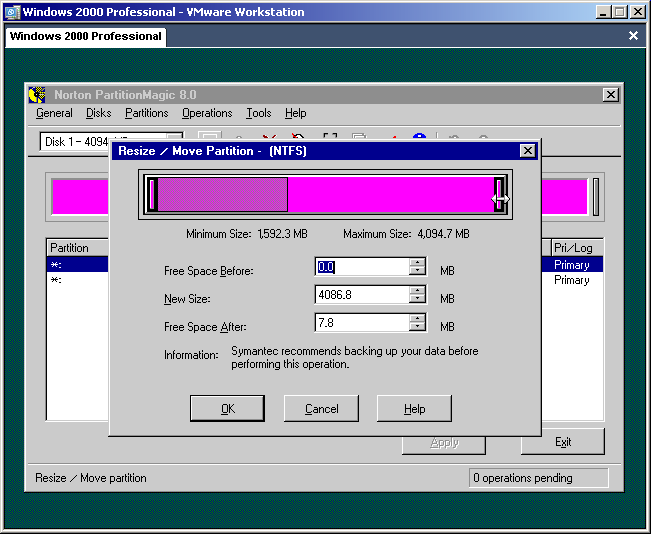
You can resize in one of two ways: With the slider, as I did below
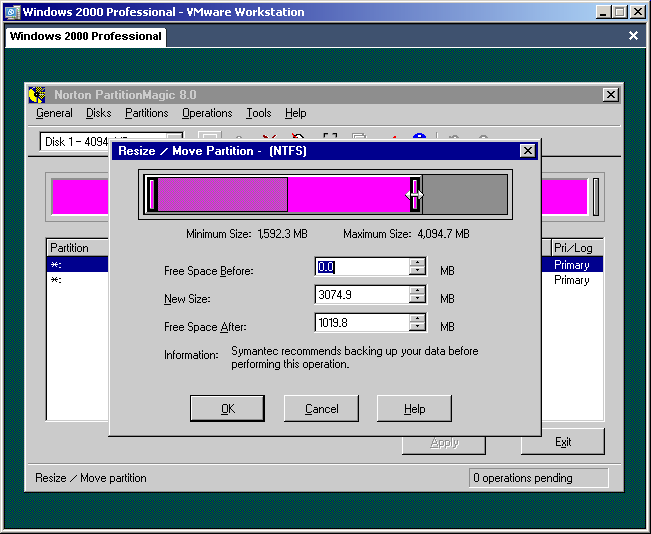
Or by typing in the "New Size" or "Free Space After" boxes
The value is in MB, "New Size" is the size the old partition
will be and "Free Space..." is (roughly) the size the new partition will be
Click okay, and now the main screen should look like this:

Click on the grey area, and move the mouse to the [c:] box:

Click it.
You'll see this now:

Create As: needs to be "Logical"
Partition type: Should be Fat32 or NTFS. In this case, I'm going with NTFS
(Yes, I know that's not what's selected in that picture. I'm too lazy to change it)
The Size can be no more than what's listed by default, but it can be reduced. We're
not going to do that, though. Note when you select NTFS two more options are shown:
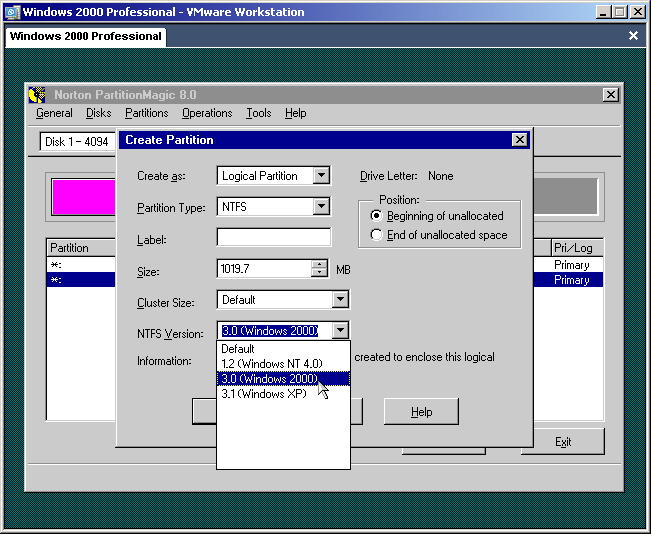
The first should be left alone and the second should be set to whichever OS you're using.
In this case, It's Windows 2000, so I select that. After that, click OK.
The main window looks like this now:
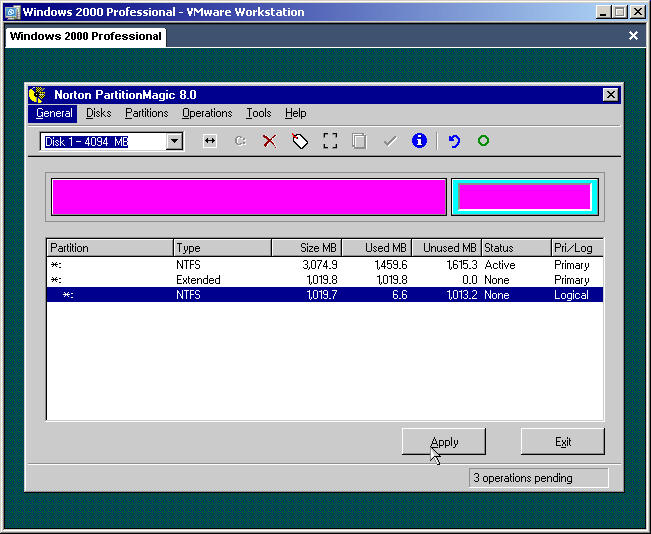
All that's left is to click apply. Once everything is done, you'll need to remove the CD and reboot.